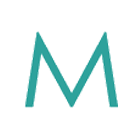Kris Crawford
Contact Info:
About
Languages:
Awards and Certifications:
2023 Top 5% Nationally
Explore Our Services
Preview Our Rates
Access all your mortgage options with just one application. Preview today's rates first:
Our Lenders

Blog
.png)
Submitting Mortgage Documents - tips and tricks
September 18, 2024
INTRODUCTION
One of the most overwhelming parts of the whole mortgage approval process can be summed up in one word:
DOCUMENTS
Gathering, uploading, sending and making sure all the proper information is included can be very challenging for many. As a mortgage assistant, it is my job to make this process as easy as possible for you. Today I will guide you through the process of signing documents digitally, scanning documents without a scanner, and how to upload your documents. Not everyone has experience with these processes, so I hope this article helps make this process much easier for you.
DIGITAL SIGNING
Digital signing can feel daunting for many people, but take comfort: it truly can be a seamless process. You can sign your document online with many options available, such as Adobe Acrobat. Most options provide a free service to assist you in signing documents with your mouse or trackpad on your laptop or home computer.
Alternatively, if you have an smartphone, you can digitally sign the forms directly on your phone. Some choose to download apps that specialize in document signing, such as DocuSign, eSign, or Adobe Fill & Sign just to name a few, however, if you have an iPhone, you can sign directly onto any PDF using the Markup tool. Unfortunately, Android does not offer a built-in PDF signing feature (see Scanning Documents section for how to get markup functionality on your Android smartphone).

USING MARKUP ON YOUR IPHONE:
1: open the attachment in your mail app
2: tap the share icon and select the ‘Markup’ option.
3: press the ‘ADD’ icon. Two options will pop up:
Add Text Form Box - used for adding info such as initials, the date or your name. Tap done
Add Signature - used to sign the document using your finger on the touchscreen. Tap done
4: Place the signature and other information you’ve added to the correct places. Tap to resize and then use your finger to drag to the appropriate size.
5: Tap Done again. Your edited document will save to your phone.
SCANNING DOCUMENTS
We are in a wonderful age of technological ease. If you do not have access to a scanner, have no fear! There’s an app for that! We highly recommend a FREE app called Adobe Scan. It allows you to use your smartphone camera to capture an image of the documents you wish to "scan". You can crop the image as needed, adjust brightness and format as a PDF. Here are the links for the respective app stores for both iPhone and Android*.
*This will provide a Markup function on android phones, which will enable you to digitally sign your pdfs directly on your phone.
Please note that there is always the option to take a high quality photo and send it in as well. I can reformat the image as needed.

UPLOADING DOCUMENTS
Now that your documents are scanned or downloaded on your device, you can easily send them as email attachments or upload them directly to your personalized client portal assigned to you. If you require more assistance with this step, here is an article which goes into more detail on this process.
SUMMARY
Utilizing the technology we have on hand has never been more accessible… and for some, it’s never been more confusing. I hope this article helped simplify this portion of your mortgage approval process.

Stay Connected
Stay in touch to ensure that you get the best rates, always!